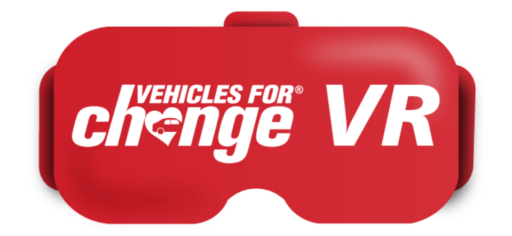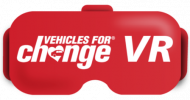support
- Home
- support
Frequently Asked Questions
A: This error can occur if you’re using the same Meta account on multiple VR headsets, and each headset is linked to a different Empact account. To ensure smooth operation, each VR headset should have a separate Meta account linked to its own unique Empact account.
If you are using Meta Headset, here’s how to resolve this:
- Create Separate Meta Accounts: You can create new Meta accounts using either your personal email address or your organization’s email address. Then, link each new Meta account to its corresponding VR headset.
- Link Meta Accounts to Meta: If you already have separate Meta accounts, make sure they are linked to the appropriate Meta devices.
- Request Empact Access: Since the Empact application is currently invite-only, please contact Vehicles for Change (VFC) Support. Provide the email address associated with the Meta account you’d like to use for VR training. VFC will then send you an invitation to access the Empact application within your VR headset.
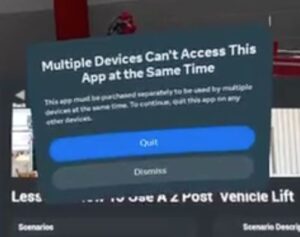
A: Here are some steps you can try to troubleshoot the issue:
- Check Battery Life:
- Replace the batteries in your VR controller with fresh ones.
- Verify Controller Power:
- Turn on your controller by pressing either the X or Y button (left controller) or the A or B button (right controller). A light should appear on top of the controller.
- If the light doesn’t turn on, the batteries are likely dead. Please replace them with fresh batteries.
- If the light turns on but your controller isn’t recognized within the VR environment, proceed to step 3.
- Re-pair the Controller (Optional):
- If the controller has power but isn’t working in VR, you may need to re-pair it with your headset.
- Contact VFC Support:
- If none of the above solutions resolve the issue, please contact Vehicles for Change (VFC) VR Tech Support using the link below. Our team will be happy to assist you further.
Support Link: You can find the support link at the bottom of this webpage.
A: There are a couple of reasons why your VR controllers might not be appearing during the headset setup for pairing. Here’s how to troubleshoot:
- Verify Controller Power: First, confirm that your controllers are powered on. Press a button on each controller (X or Y for the left, A or B for the right). If the lights on top of the controllers don’t turn on, replace the batteries with fresh ones.
- Check for Controller Tracking Issues: If the lights are on but the controllers aren’t visible for pairing within the headset, there might be a tracking issue. It’s possible that the headset isn’t recognizing one of the controllers.
- Try Swapping Controllers (Optional): If you have access to another VR headset (ideally a fresh or factory-reset one), try swapping one of the controllers to see if it pairs with the new headset. VR controllers are typically not pre-paired to specific headsets initially.
- Contact VFC Support (if issues persist): If none of these steps resolve the issue, please contact Vehicles for Change (VFC) VR Technical Support. You’ll find the support link at the bottom of this webpage.
A: You will receive access to our VFC-VR software through a dedicated account.
You’ll be provided with login credentials for the accounts, and you can access
the portal by visiting empactxr.com
A: To track and assess the progress, you can navigate to the “Performance”
section in the EMPACT portal. You can learn more about this on page 21 of the
facilitator’s manual.
A: No, multiple headsets cannot be connected to a single EMPACT account.
Attempting to do so will result in error messages that may prevent the
program running smoothly.
A: In the event of such an issue, start by checking the battery levels of each
device. The batteries in the controllers are AA batteries and are located on the
inside of each controller’s handle. If the issue is still unresolved, attempt a
restart and perform general troubleshooting. If the problem persists, don’t
hesitate to contact our technical support team for further assistance.